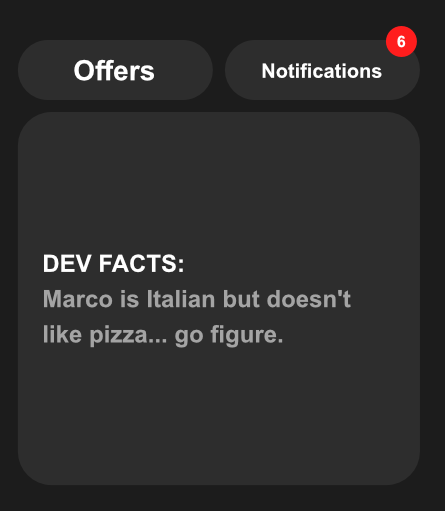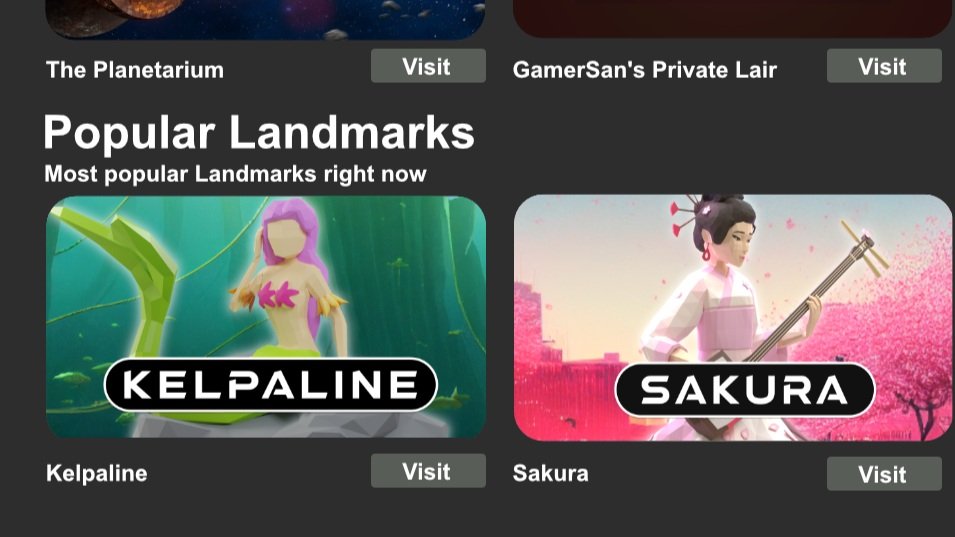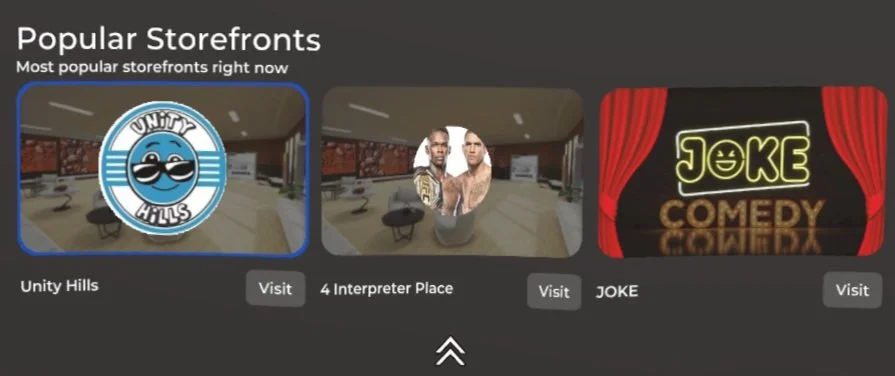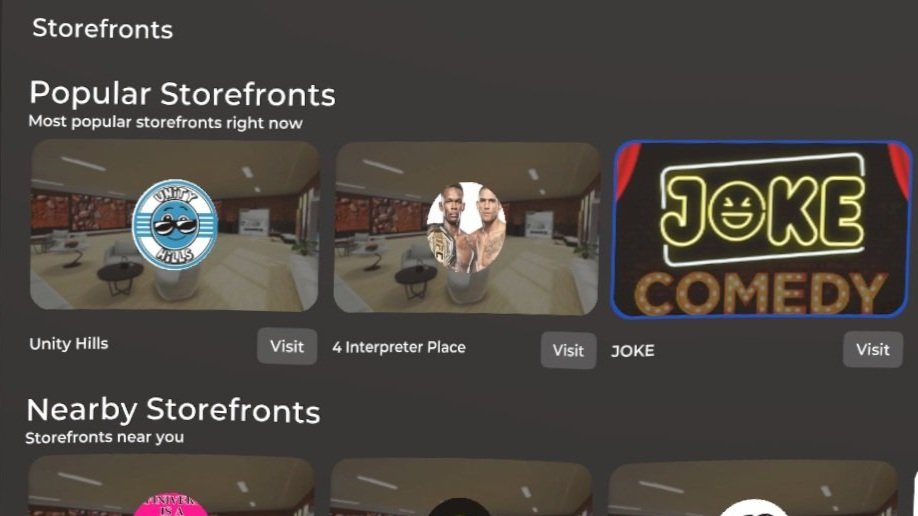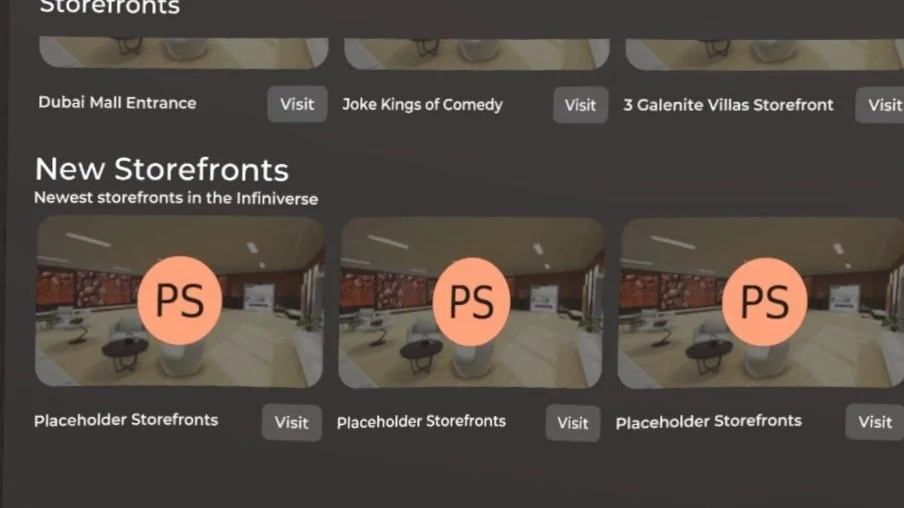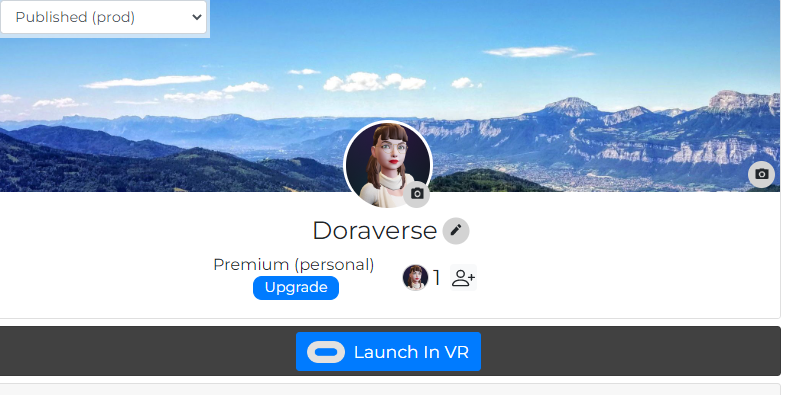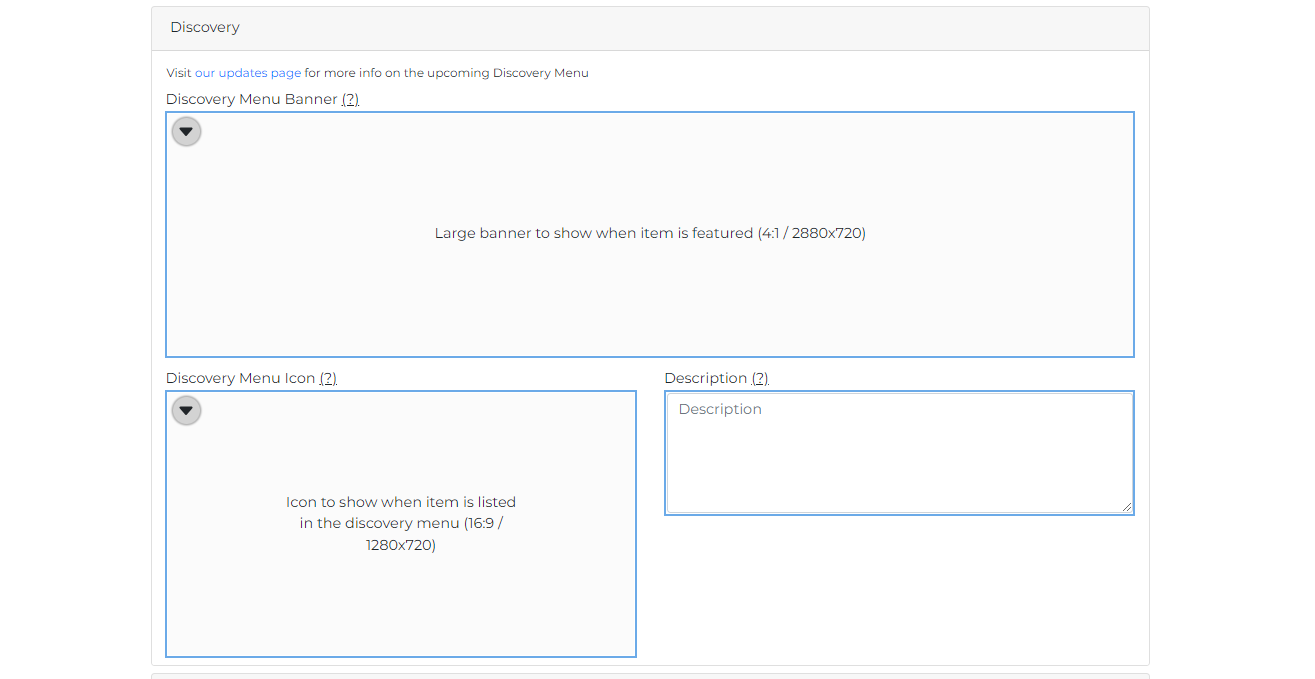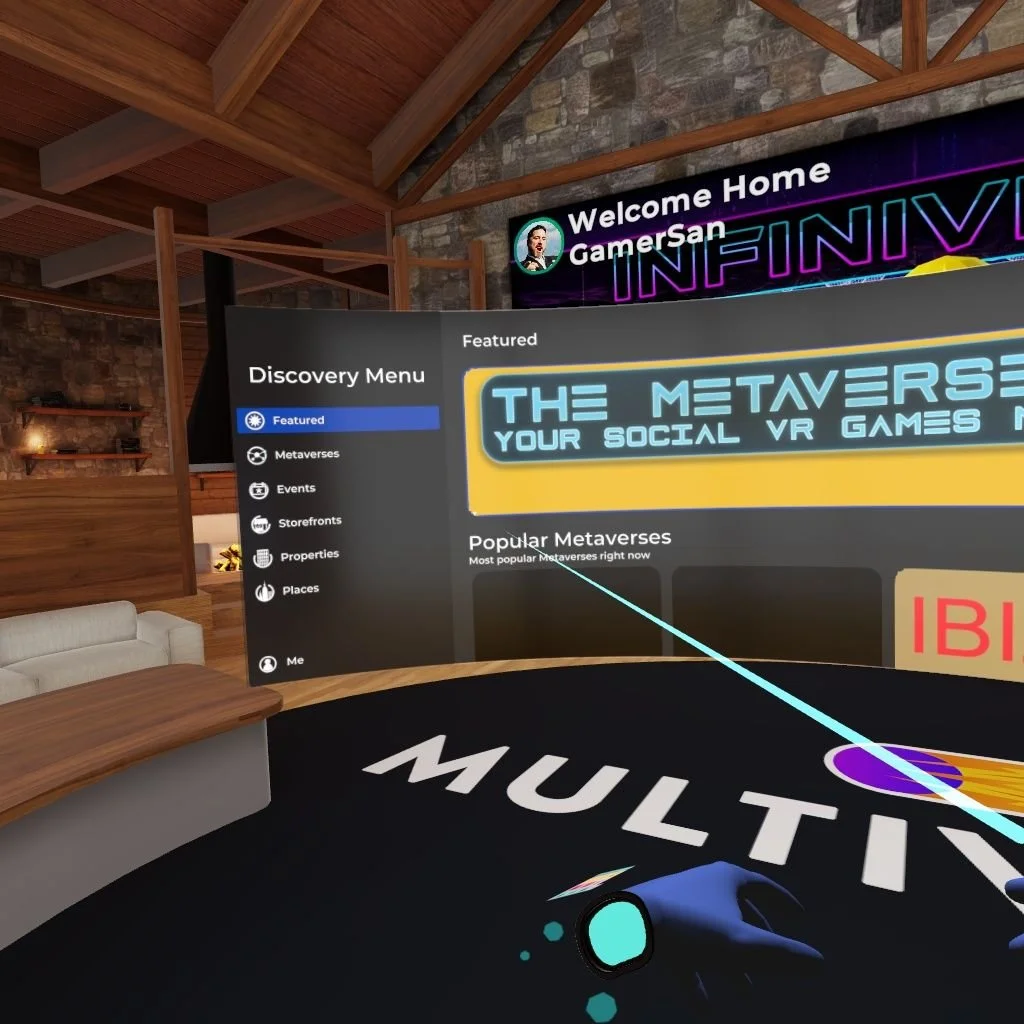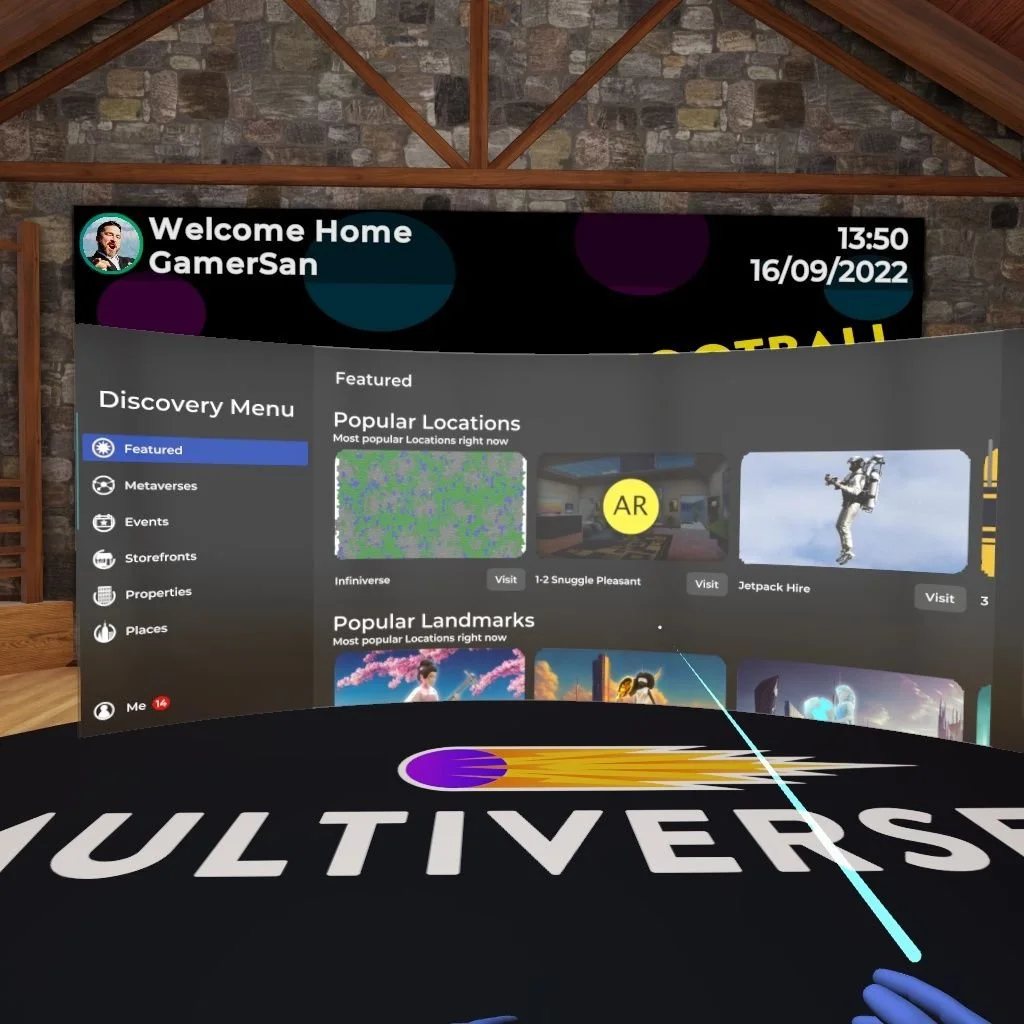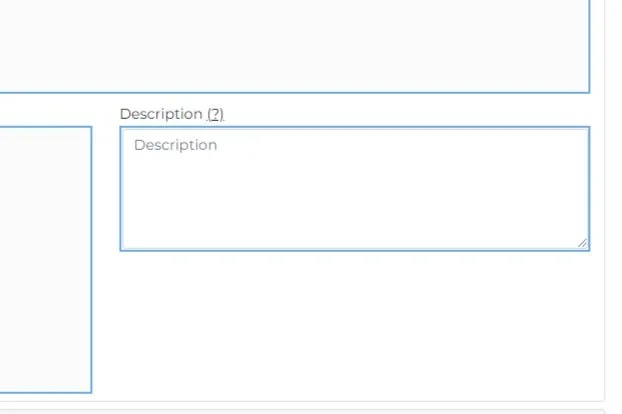DISCOVERY MENU GUIDE
OVERVIEW
Welcome to the Discovery Menu! The best way to explore and discover all Multiverse has to offer!
This guide will give you a detailed explanation of what you can do with the Discovery Menu and how to use it. The guide is comprised of two areas:
HOME SCREEN - Full of information about the screen you first access when the Discovery Menu is first loaded. This information is shown in order of the scrollable “panels” you can access using your controller stick,
SECTIONS - The individual areas of the Discovery Menu which are listed on the left-hand side of the Discovery Menu.
Discovery Menu Controls
HOME SCREEN
Once you press the flat menu button on your left controller, the Discovery Menu will load the home screen. In the centre of the Discovery Menu are a series of “panels” you can scroll through using the directional stick on your controllers.
On the right-hand side of the Discovery Menu, you’ll see your Metacoin balance, your avatar icon, the “Offers” button, the “Notification” button, and the “Hints and Tips” bubble (more details below).
On the left-hand side, you will have a list of the sections available in the Discovery Menu.
PANELS
Notifications
The notification button is your go-to place for all your updates on property sales and offers. If you receive an offer on your properties, you will receive an email notification and a red number bubble will be displayed on your notification button. If you list a property on the market and it sells, you will also be notified here. Once you click on this button you will be presented with a list of notifications. You can click to read them or delete them.
Manage Offers
Once you click the manage offers button you'll be able to access all your "sent" offers and "received" offers, using the two tabs at the top of the screen.
If you accept, you'll be prompted to accept a property transaction and once accepted the property will be sold to the user making the offer and you will receive the metacoin minus the transfer fee.
If you reject the offer, it will be removed from your notification list and the user who made the offer will be notified.
In the sent tab, you can cancel or update an offer you have made. If you cancel an offer, you will receive your metacoin back from escrow. An offer will stay on this screen until it is accepted, rejected, beaten by another offer or cancelled by yourself.
Hints and Tips Bubble
This helpful bubble randomly generates hints and tips. Check on it from time to time for more throughout the day.
Featured
This panel displays hand-picked content from the community and game Dev team. You will be able to find the latest news from the Dev team, editors choice storefronts, promoted events and anything special that the Dev team chose to promote.
If you have any content that you wish to be featured, your chances of being selected are significantly higher if you have filled in your Discovery Menu feature description, banner and icon. Check out our “GET FEATURED” guide.
Popular Metaverses
Each Metaverse will have a popularity score given to it based on how active it is, how many users are part of it and how many favorites/likes it gets (feature to come soon). When a Metaverse reaches a high popularity threshold, it will automatically be displayed in the Discovery Menu under "Popular Metaverses".
If you click on the metaverse image, you will be able to read the metaverse description and see other related metaverses.
If you click on the "visit" button you will be teleported to that Metaverse homeroom.
Popular Locations
In much the same way Metaverses have a popularity score, so do “Locations”. The more activity, likes and favorites a location has, the more likely it is to feature on this panel. If you click on the location icon image, you will be able to see a description of that location. If you want to visit the location, click “visit” and you will instantly be teleported there.
Popular Landmarks
At the moment, with the launch of the Discovery Menu, the popular landmarks will only show the known drop locations within Infiniverse. However, as more locations are visited, liked and become active, this panel will dynamically change based on community activity. Click on the icon image to read the description of the landmark or click on the “visit” button to teleport to it.
Nearby Penthouses And Apartments
Depending on where in Infiniverse you bring up the Discovery Menu, this panel will show you any apartments or penthouses on sale or available to buy in proximity to where you are located at that moment. If you click on the icon image you will be able to read the description for that penthouse or apartment (provided the user has input the description message). By clicking on the icon image you can also “visit” the inside of the property or “locate” the building and teleport outside.
Upcoming Events
This panel is where you can find all the details about events happening across Multiverse over the coming weeks.
Click on the icon image to read more details about the event and see the time and date.
Affordable Apartments And Penthouses Panel
The two “affordable” panels are based on properties available to buy or on sale which are within 500MC of your current Metacoin balance, i.e you could purchase them now with your current funds. You can still click the “visit” or “locate” button just like any other property listing.
All Storefronts
By popular demand, this panel is dedicated to accessing all storefronts in Infiniverse. The storefronts on display are the storefronts closest to your location. To see more storefronts, you can either click on the “storefront” section or scroll to the right and click “see more”.
Click on the icon image and you will be able to see the storefront description. You will be able to visit the storefront by clicking “visit”.
SECTIONS
Featured
This is the default home screen. The “Featured” section is described above. To check out all of the featured destinations swipe the banners to the left and click for more info.
Metaverses
Popular Metaverses
This panel displays the most popular Metaverses right now in Infiniverse. Each Metaverse will have a popularity score given to it based on how active it is, how many users are part of it and how many favorites/likes it gets (feature to come soon). When a Metaverse reaches a high popularity threshold, it will automatically be displayed in the Discovery Menu under "Popular Metaverses". If you click on the metaverse image, you will be able to read the metaverse description and see other related metaverses. If you click on the "visit" button you will be teleported to that Metaverse homeroom.
Metaverses
These are the Metaverses you own or are a member of. Click the Metaverse icon to see more details, such as a description, owner, banner image, and other related metaverses. Here you can also verify how your Metaverse appears to other users and whether you have populated the Discovery Menu panels at MultiverseOnline.io. If you click on the "visit" button you will be teleported to that Metaverse homeroom.
Busy Locations
The locations that are shown here have users in right now. The locations are rooms, terraces, lobbies, galleries, etc. which users created within their Metaverses. By clicking the location image, you can find out more details about this location, and by clicking the “visit” button, you can teleport directly to this busy place.
Popular Locations
These are the most popular locations in Infiniverse. The more activity, likes, and favorites a location has, the more likely it is to be featured on this panel. Similarly to the other locations, by clicking the icon image, you can see more details or click the “visit” button to teleport directly there.
Online Users
In this panel, you can see the users who are currently online in Multiverse. Click the “join” button to teleport where they are.
Events
Upcoming Events
This panel is where you can find all the details about events happening across Multiverse over the coming weeks. Click on the icon image to read more details about the event and see the time and date.
Past Events
Here you can see the events that happened recently. If you missed them, don’t worry - you can find related upcoming events by clicking the icon image.
Storefronts
Popular Storefronts
This panel displays the most popular storefronts right now in Infiniverse. Each Storefront will have a popularity score given to it based on how active it is, and how many visitors and likes it gets (feature to come soon). When a storefront reaches a high popularity threshold, it will automatically be displayed in the Discovery Menu under "Popular Storefronts". Click on the storefront image to read the storefront description and see other related storefronts. If you click on the "visit" button you will be teleported directly to that storefront and by clicking the “locate” button, you will land at the storefront entrance.
Nearby Storefronts
Based on where you currently are in Infiniverse, this panel displays storefronts near your location. Here you can check the storefronts that are located in a specific area, district or city. Click the "visit" button to teleport directly to the storefront or click the “locate” button to land at the storefront street-level entrance.
New Storefronts
These are unoccupied storefronts currently available for registration. Click the "visit" button to teleport directly to the storefront or click the “locate” button to land outside this storefront and check the surrounding area. These well-located storefronts are not available for purchase in-app, so you will need to contact us at sales@ftl.ltd for a quote (please include the storefront address).
Properties
Property For Sale
These are all apartments and penthouses in Infiniverse on sale by players. Each property shows the current price in metacoins and the Infiniverse address. Click the “buy” button to purchase the property immediately, or click the property image to be able to “visit” and “locate” the property first.
Penthouses For Sale
This panel displays penthouses on sale or available to buy. Penthouses, located on the top floor of tower blocks, are some of the most valuable and desirable types of apartments. Click the “buy” button to purchase the penthouse with metacoins, or click the icon image to be able to “visit” and “locate” this penthouse first.
Nearby Property
Depending on where in Infiniverse you bring up the Discovery Menu, this panel will show you any apartments or penthouses on sale or available to buy in proximity to where you are located at that moment. Click the icon image to read the description for that penthouse or apartment (provided the user has input the description message), or teleport to the property by clicking the “visit” button.
Affordable Property
This panel displays properties available to buy and priced around your current metacoin balance. You can still click the “visit” or “locate” button just like any other property listing.
Properties near (closest location/landmark)
These properties are located in close proximity to various landmarks or locations which are popular right now. Check out this panel if you are looking for properties in the currently hot markets.
Places
Popular Landmarks
Currently, the “Places” section includes popular and new landmarks. On the top, you will find the most popular landmarks in Infiniverse based on visitors, likes, and activity.
New Landmarks
Head to the below panel, to check out landmarks and drops recently launched in Infiniverse.
Me
Check the “Me” section at the bottom left,
to get access to:
My Metaverses - the metaverses you own,
My Locations - the locations/rooms within your Metaverses,
Friends - other users that you befriended,
My Events - the events that you created (this feature is coming soon),
My Properties - your purchased apartments and penthouses,
My Storefronts - the storefront you successfully registered,
Metaverses - the metaverses that you own or have joined
(are a member of).
Featuring your content on the Discovery Menu
The Discovery Menu not only helps you navigate and search for content within the Multiverse, but it also allows you to showcase your own creations.
By updating the Discovery Menu images and descriptions at MultiverseOnline.io, you will make your content visible and searchable by other users in-app. We will prioritize completed locations for featuring. You can now populate the content directly at MultiverseOnline.io, wherever you see the Discovery Menu section. In addition to storefronts, your metaverses, properties, and other locations can be featured as well. From their wristwatch, users will be able to find, review, and teleport directly to your discoverable location. The Discovery Menu gives you a great opportunity to promote what you have created in the Infiniverse, so get ready for the upcoming launch now. Follow the below steps to complete your Discovery Menu content.
Step 1. Select a location
Log in at MultiverseOnline.io and open the location you want to get featured, e.g. your storefront, metaverse, property, etc.
Step 2. Find “Discovery”
Within the editable location page, you will notice a new “Discovery” section. There are three items to populate: a banner, an icon, and a description.
Step 3. Customise a banner
Populate the Discovery Menu Banner with an image (4:1 / 2880x720). The banner will show when your location is featured.
Step 4. Update an icon
Populate the Discovery Menu Icon with an image (16:9 / 1280x720). This image will show when your location is listed in the Discovery Menu.
Step 5. Edit your image
Your icon image will zoom in when pointed. Make sure that your branding and text are placed centrally, within the safe zone.
Step 6. View the template
You can view the Discovery Menu Icon safe zone template here to ensure your image displays correctly.
Step 7. Add a description
The Discovery Menu Description will show when a user clicks on your featured location to learn more. Here you just add plain text.
Step 8. Complete
You will know your location is ready to be featured once all the items in the Discovery Menu section are populated.
Step 9. Get featured
To have your location considered for featuring on the Discovery Menu, contact support@ftl.ltd with your storefront, metaverse, apartment, or other location URL address.