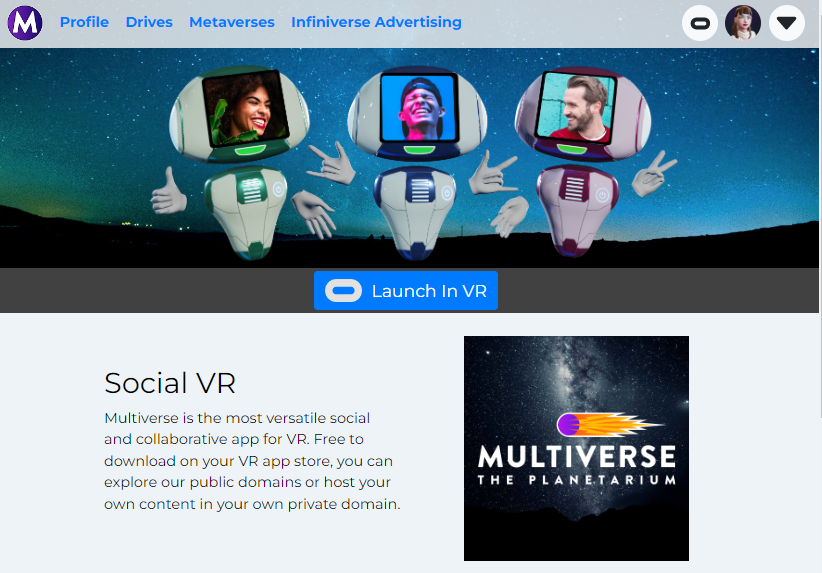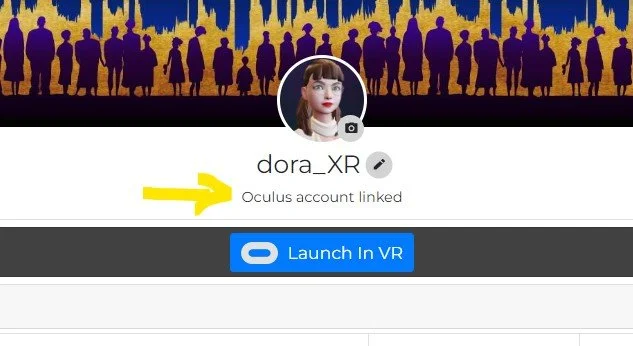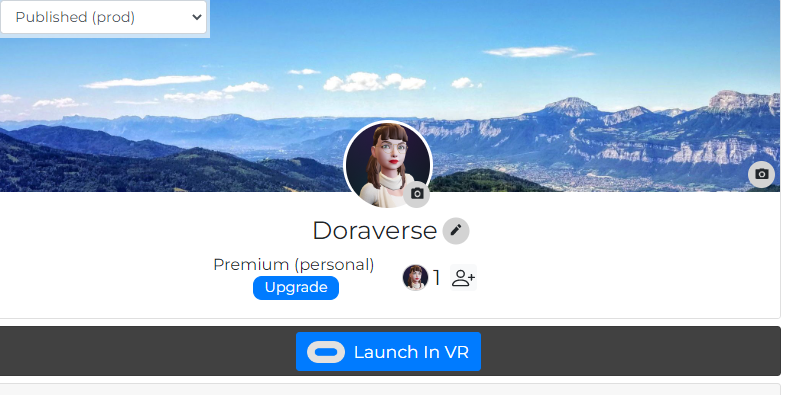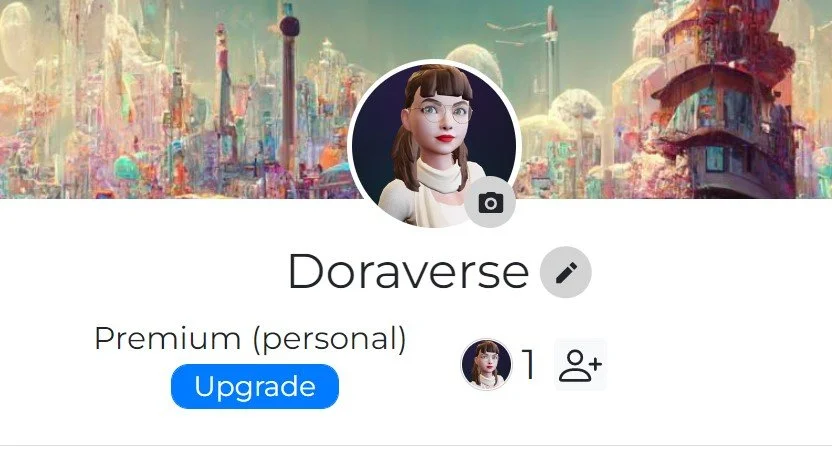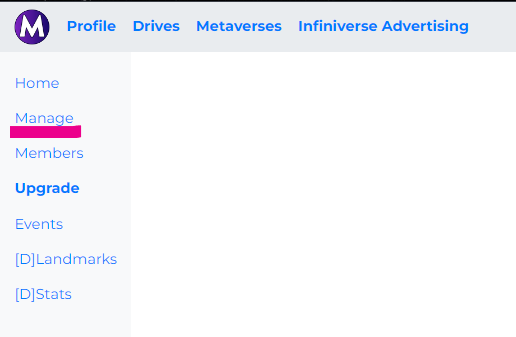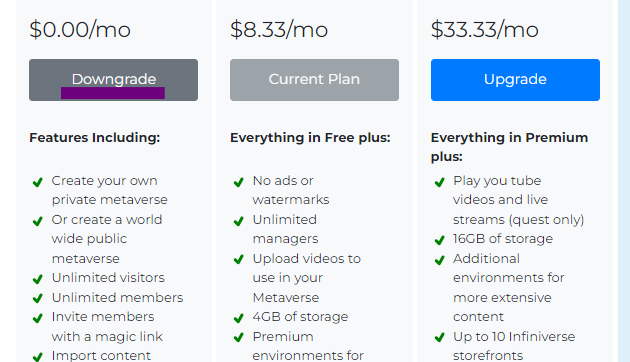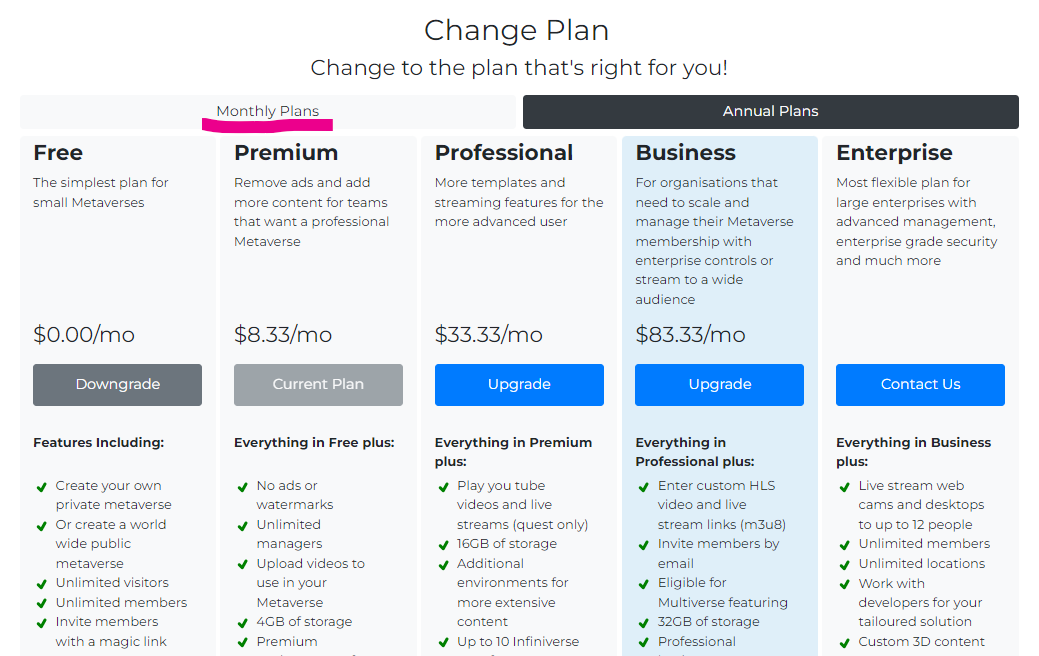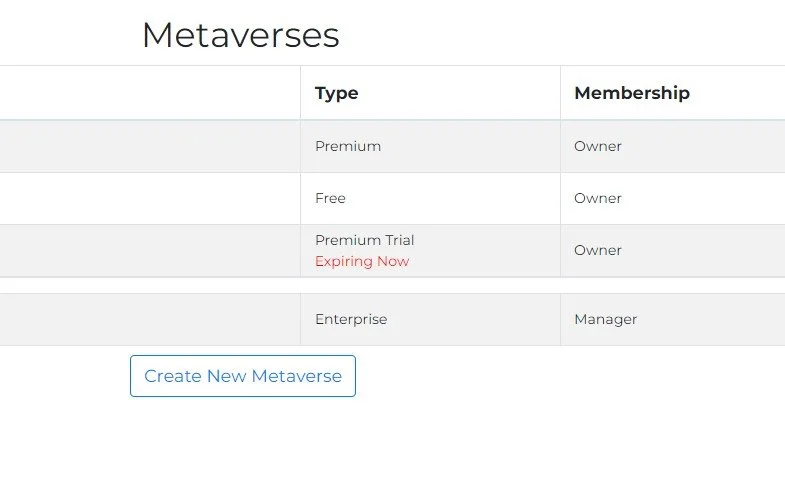Manage Your Metaverse Plan
Upgrade, downgrade or cancel your current Multiverse Plan subscription in these few easy steps.
Step 1. Log in
Log into MultiverseOnline.io with the account you want to change your Metaverse plan on.
Step 2. Check your account
If you are upgrading for the first time, make sure that you have logged in to your LINKED account.
Step 3. Select the Metaverse
Select the Metaverse you want to change the plan on.
Step 4. Upgrade
If you want to UPGRADE your Metaverse plan, just click the blue “Upgrade” button.
Step 5. Or go to “Manage”
If you want to DOWNGRADE or CANCEL, choose the “MANAGE” tab on the top left menu.
Step 6. Change your Plan
Under the “PLAN” section of the manage page, click the menu option (…) and select “CHANGE.”
Step 7. Choose a subscription
Toggle between Monthly and Annual Plans to see all options and select the correct subscription.
Step 8. Downgrade / Upgrade
You can downgrade or upgrade your current subscription by selecting your new plan.
Step 9. Verify
Go back to your METAVERSES tab to check if the subscription change was successful.
Changing Your Metaverse Plan - FAQ & Troubleshooting
-
You can find more details about our Metaverse Plans HERE.
-
Your subscription will be ongoing, automatically renewing on a monthly or annual basis unless you cancel or downgrade it.
-
Follow the above steps to downgrade your current subscription to a FREE plan.
NOTE: Your subscription and the associated features will be removed as soon as you downgrade, and the unused credits will be applied towards your account for future upgrades or renewals.
-
No, if you want to keep your storefronts. Downgrading to a FREE plan will give you one month grace period on any storefronts or skyscrapers you have registered to your Metaverse before they expire and are reverted back to the app for registration by other users.
-
As long as you are using the same MultiverseOnline.io account you can downgrade and upgrade freely. Any funds you have added to pay for a Metaverse will get used across that account. So for example, if you subscribe to two PREMIUM Metaverses, and then downgrade one to free, any unused time on the downgraded Metaverse will get added to your account on a pro-rated basis for any unused time as CREDIT. So let's say halfway through the year you downgrade your second Premium annual plan Metaverse to free, $50 of your initial $100 will get added as CREDIT on your account, and next year when your Premium plan is renewed, your $50 credit will get used towards your plan payment.
-
No, you are not able to transfer your unused credits to another Multiverse account with a different user name and login credentials. Before upgrading your Metaverse, always make sure that you are logged in to the LINKED Multiverse account. On your profile page, you should see “Oculus account linked.”
-
No, subscription fees are non-refundable. If you are unsure about committing to an annual subscription, we recommend choosing a monthly plan instead. Monthly plans can be canceled at any time during a billing month.
-
To change your payments from monthly to annual on the same plan, e.g. Premium, first, downgrade your plan to FREE and then upgrade the same Metaverse to an annual Premium.
-
If you have upgraded a wrong Metaverse, you can downgrade it and upgrade another Metaverse using the unused credits as long as both of those Metaverses are within the same Multiverse account, i.e., an account with the same username and login credentials.
-
No, a subscription plan applies to an individual Metaverse, hence you can have multiple Metaverses on various subscription plans within one Multiverse account.