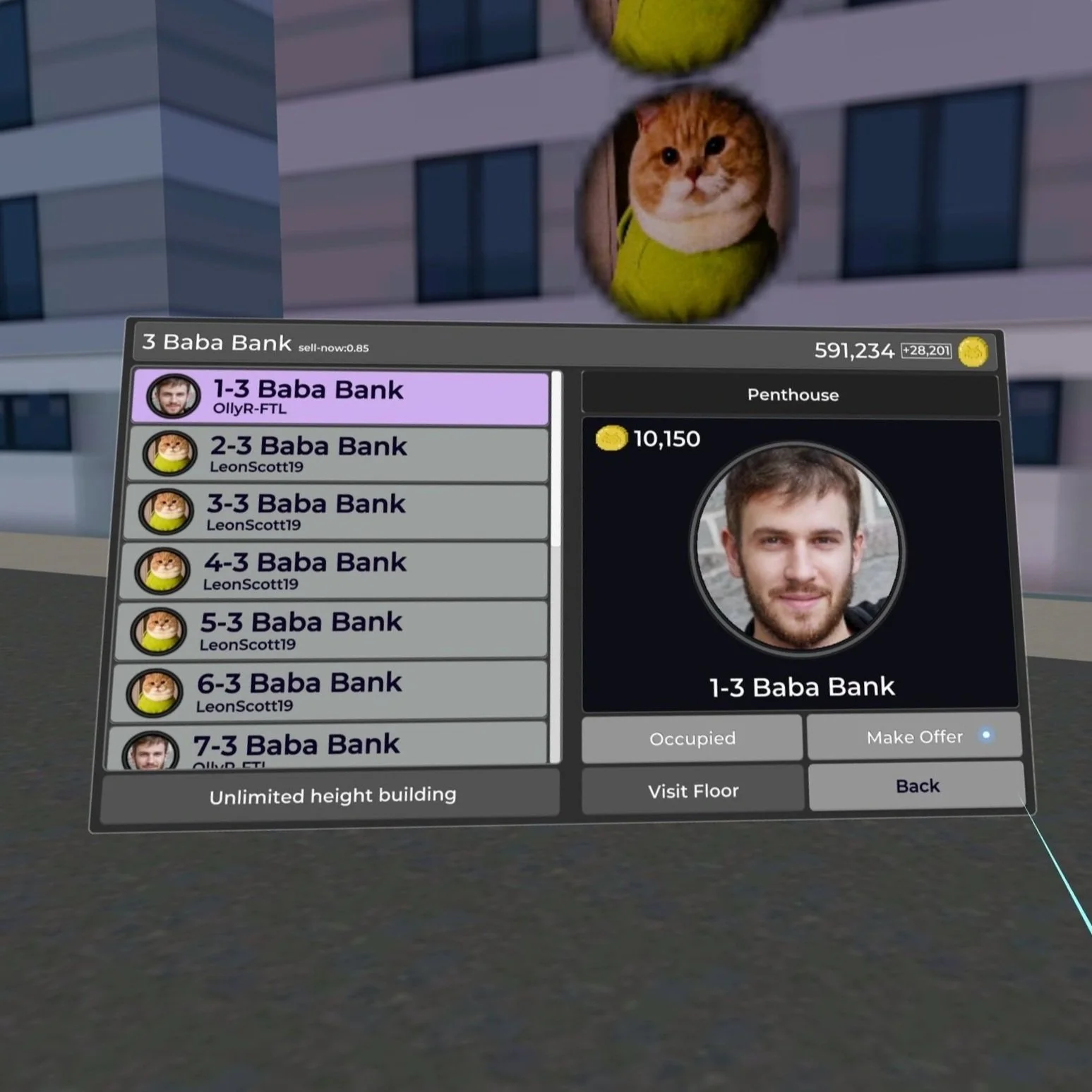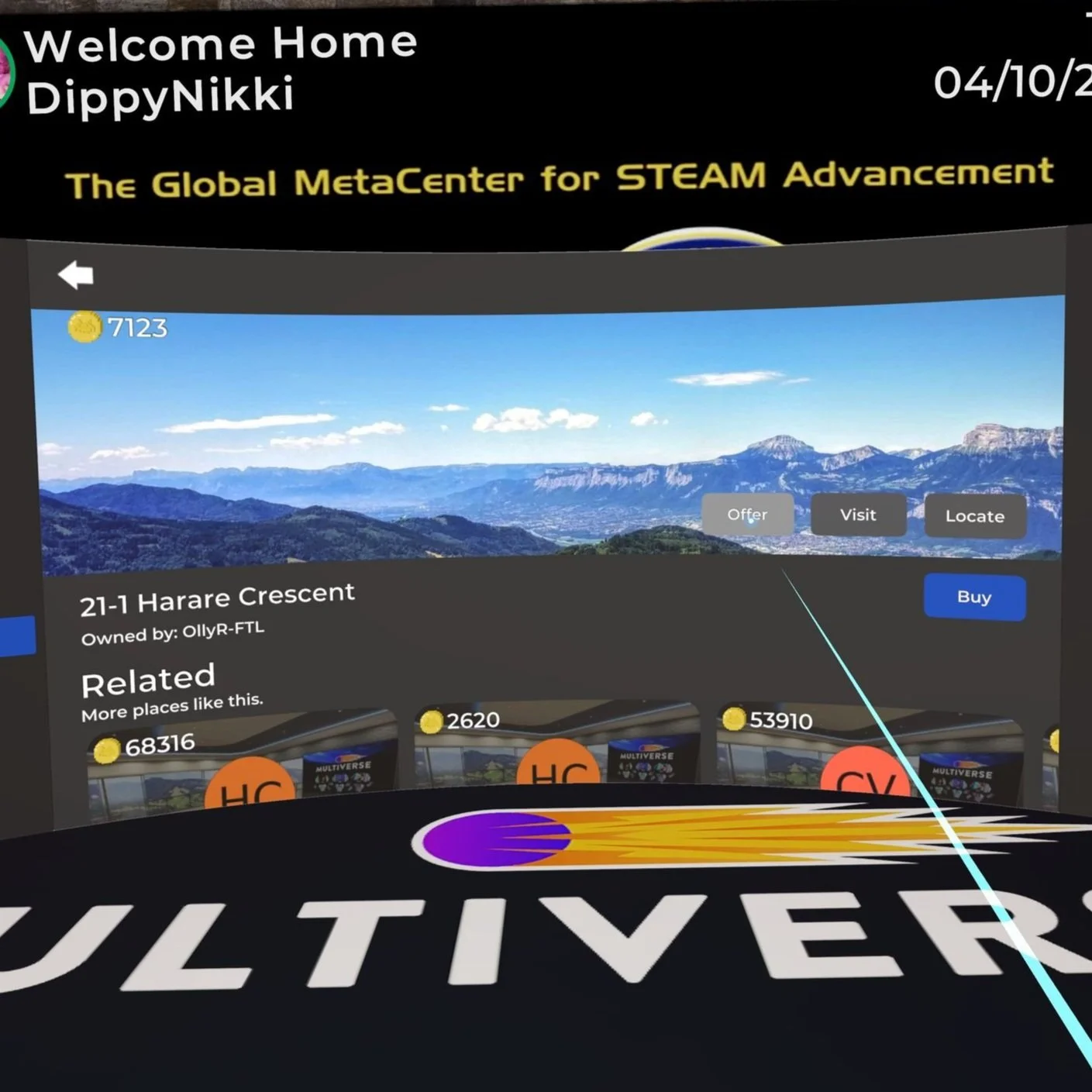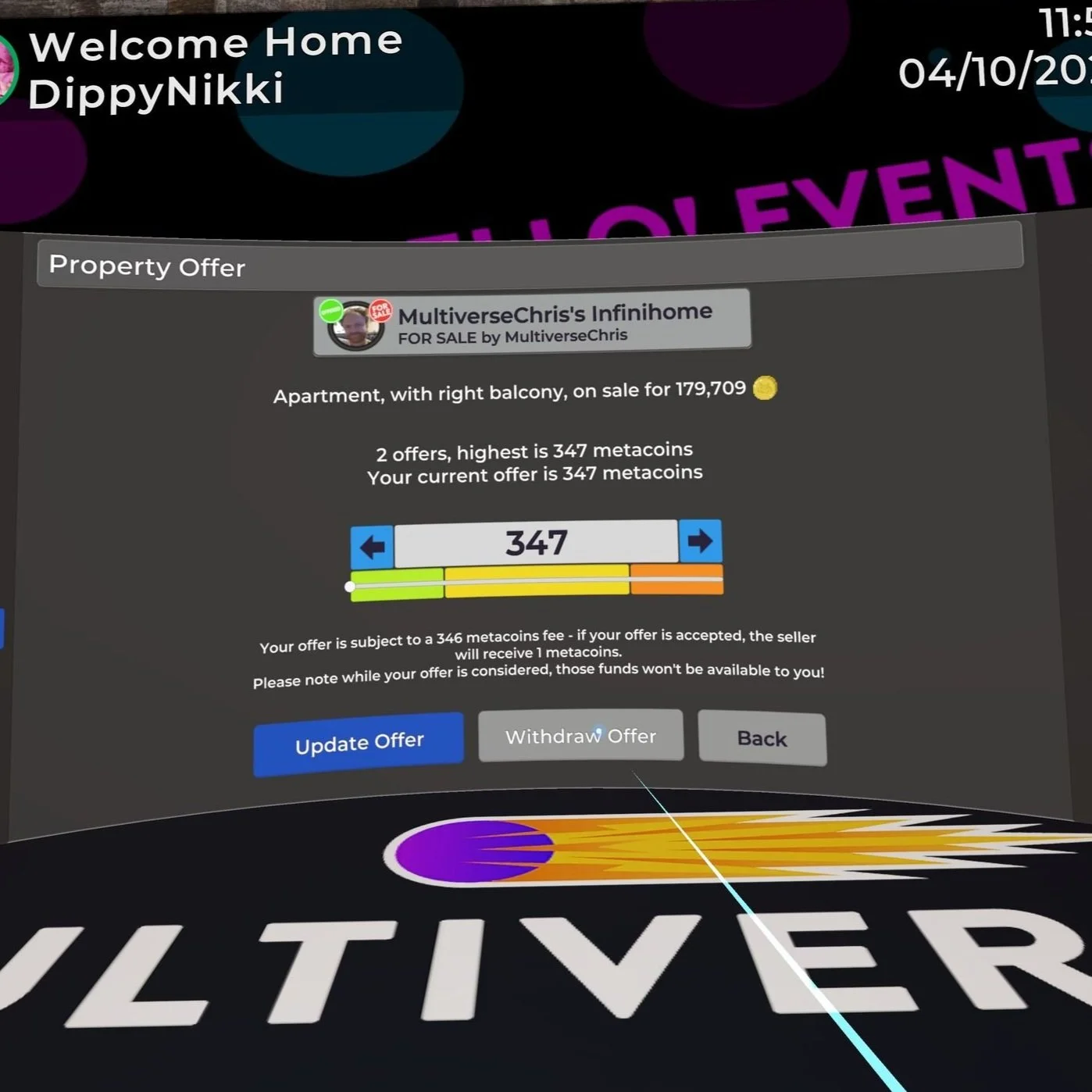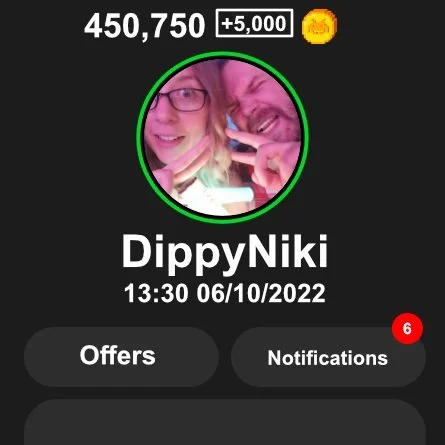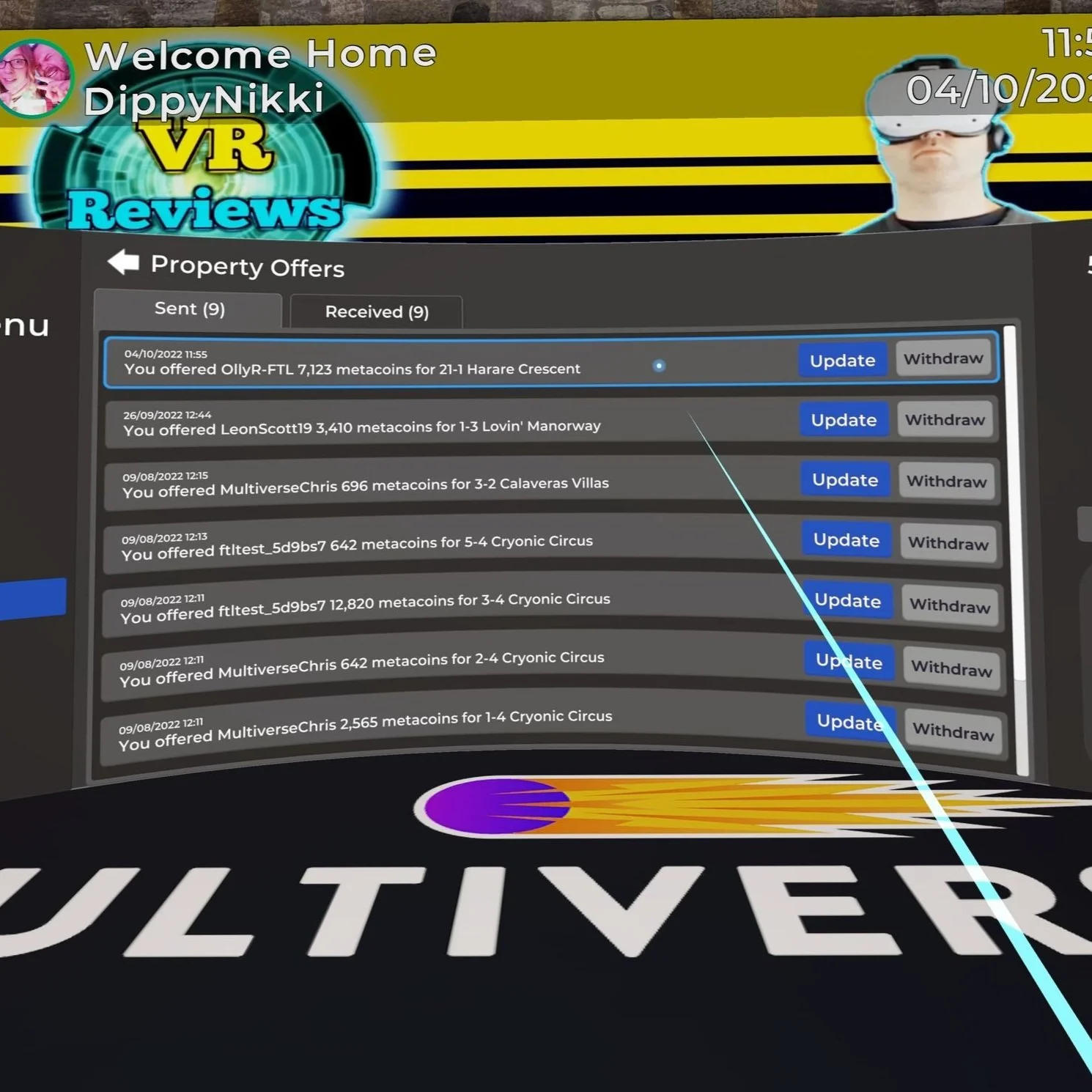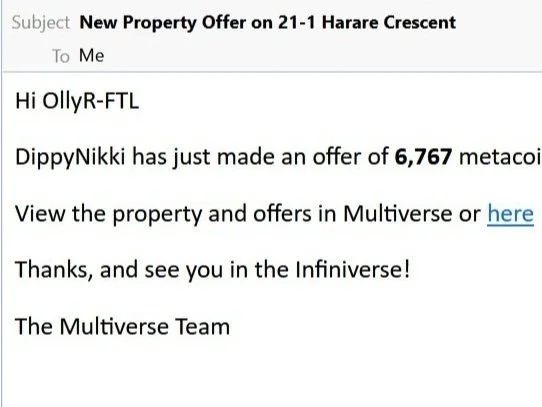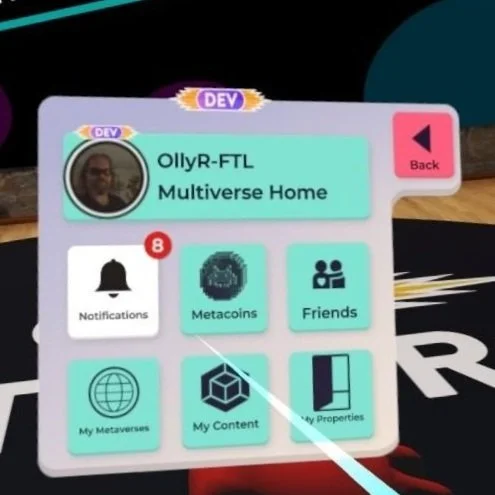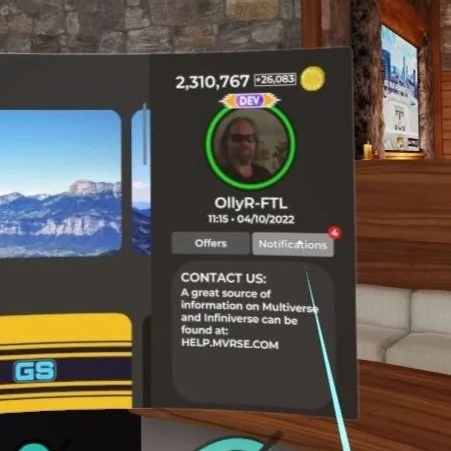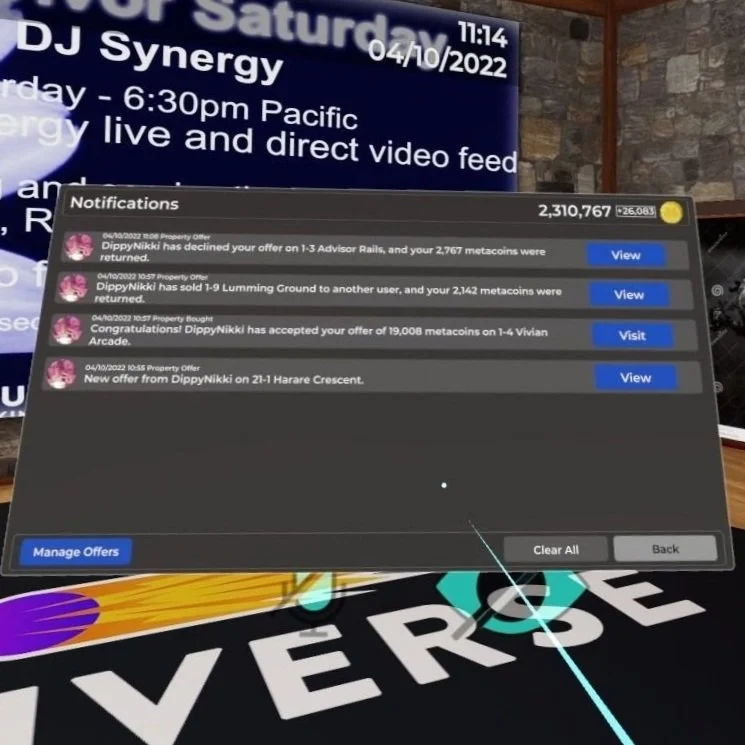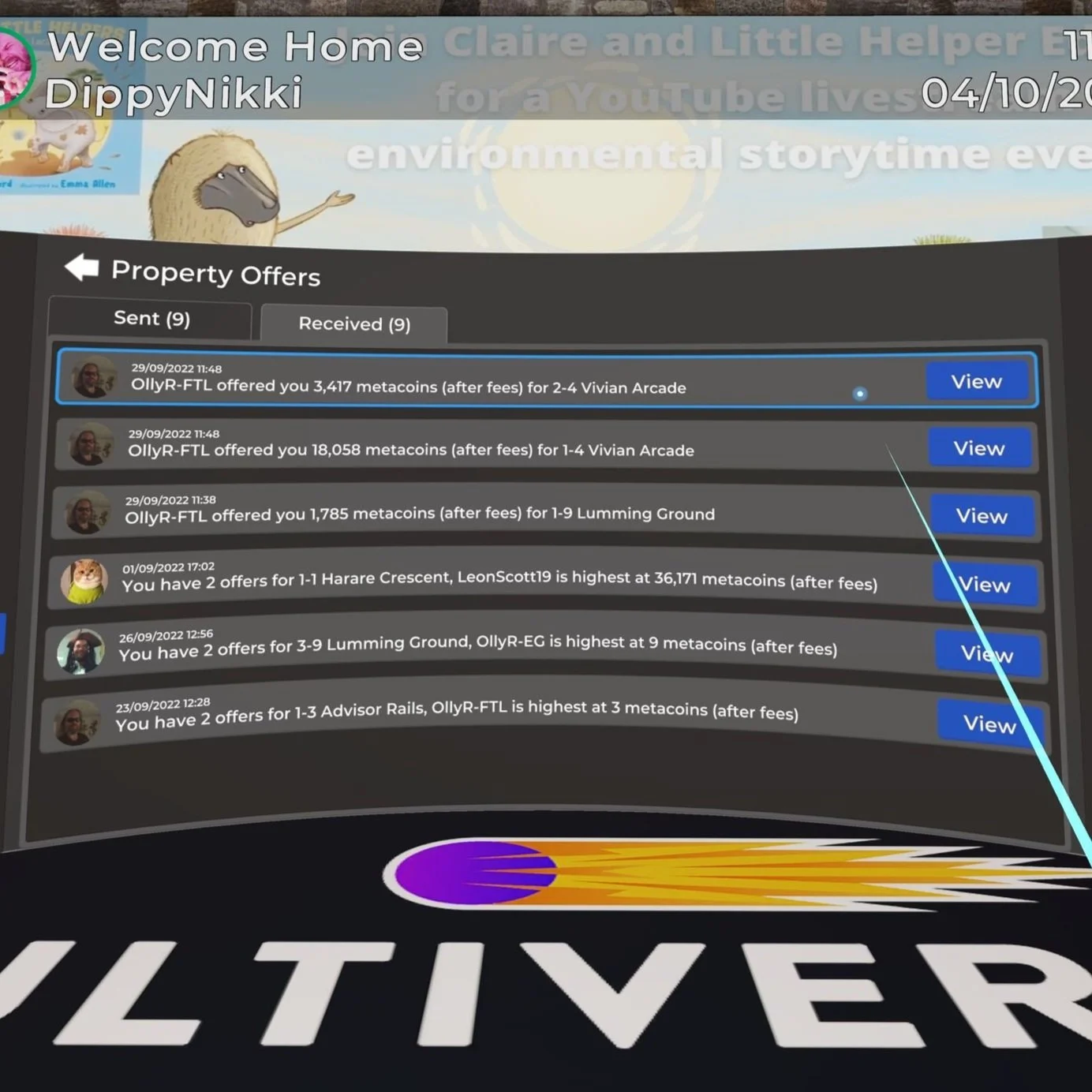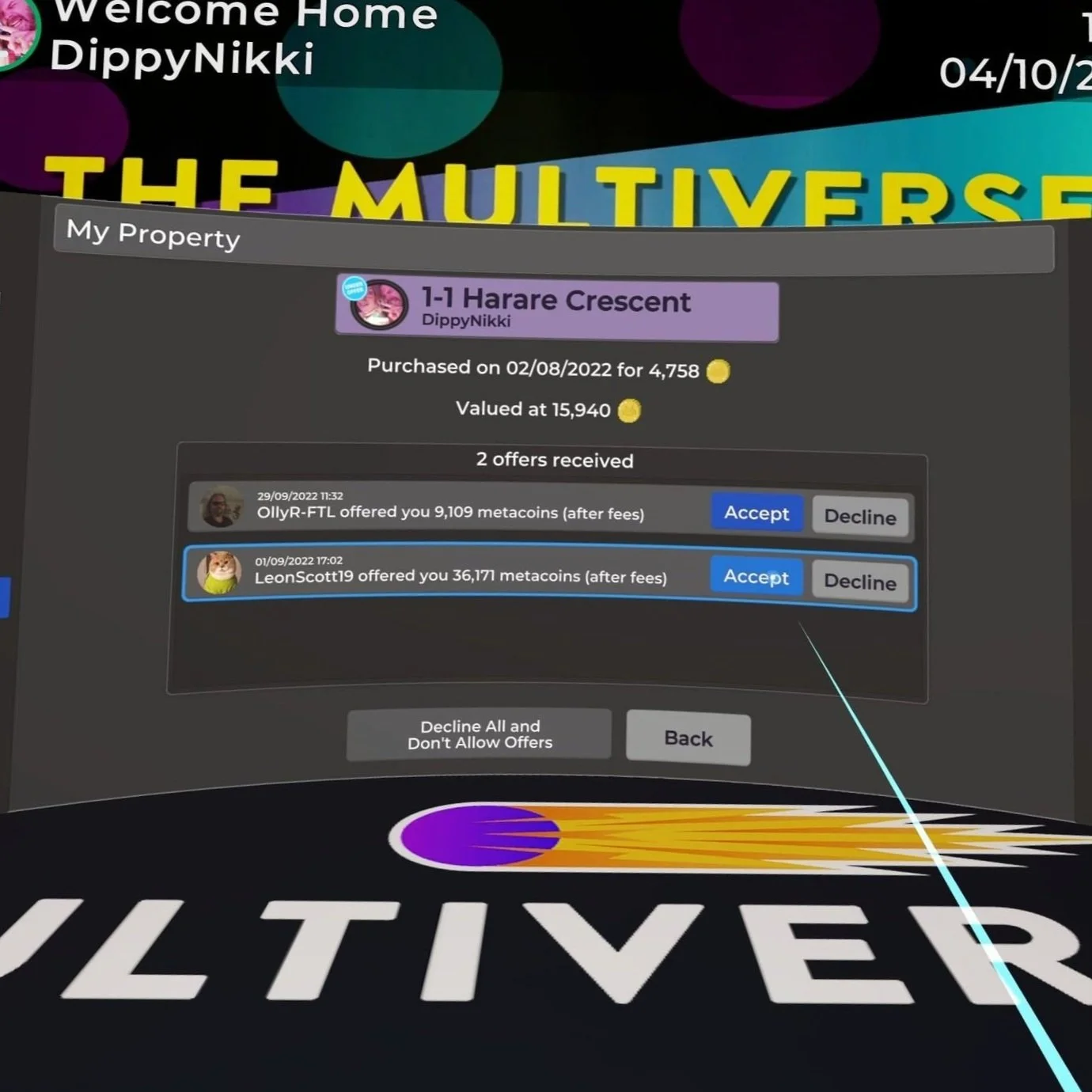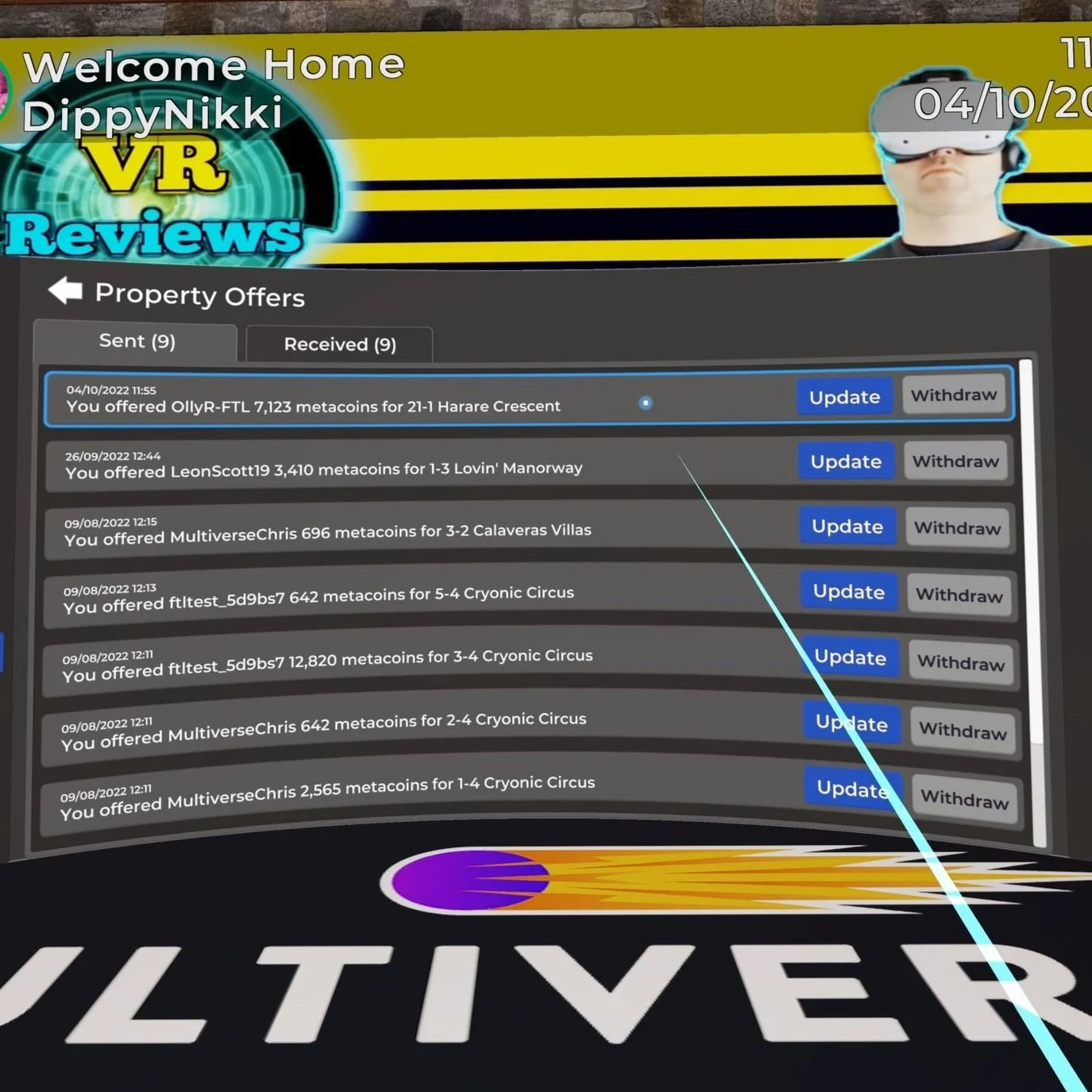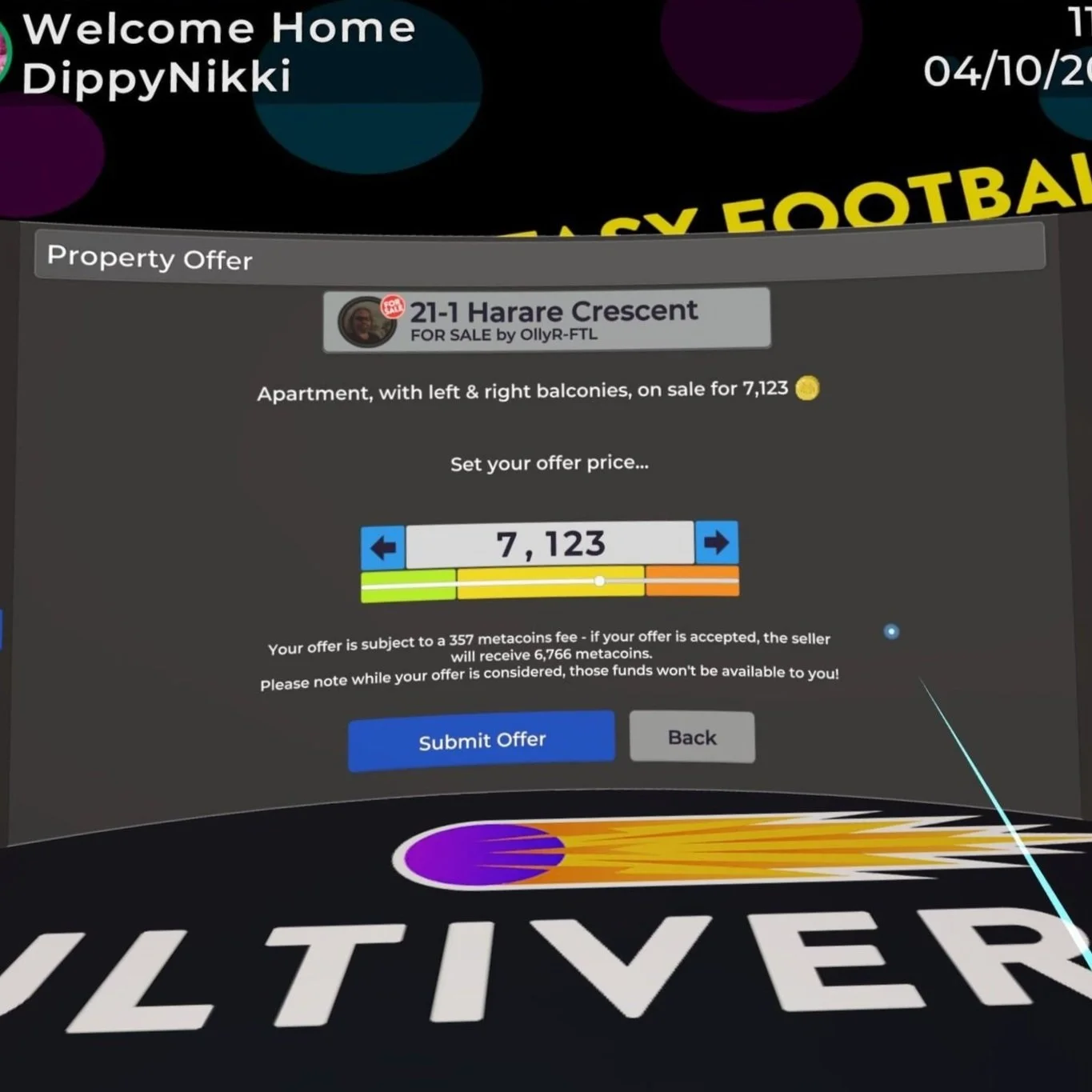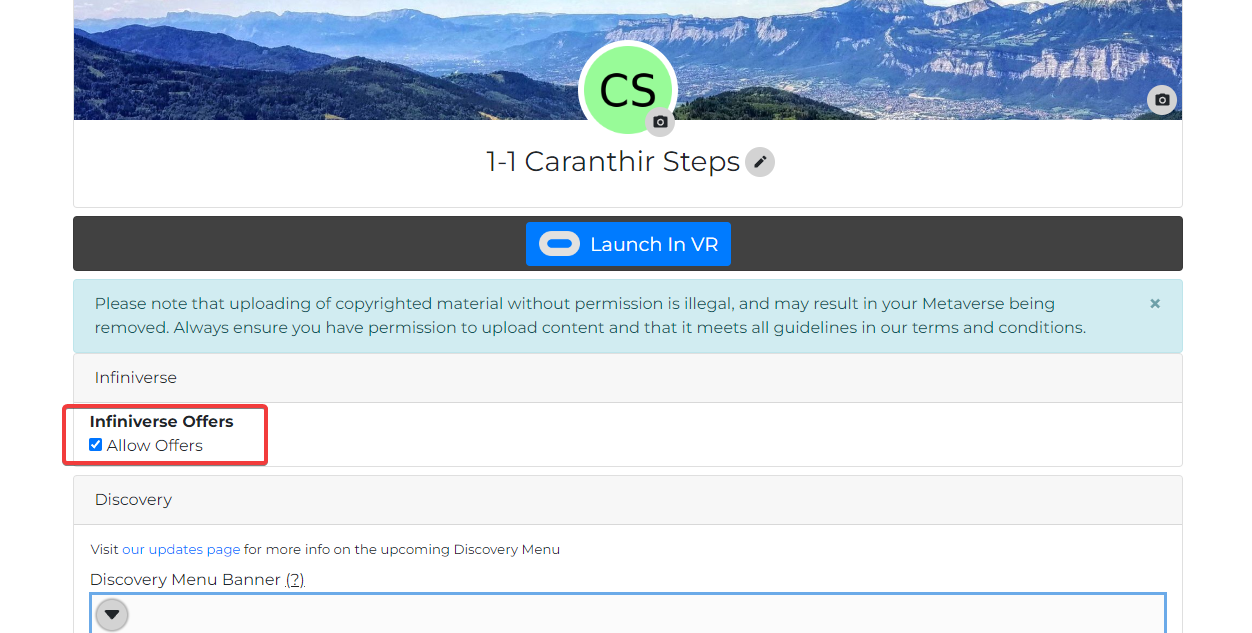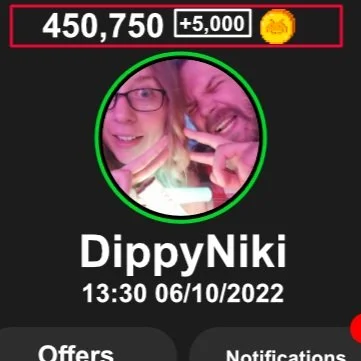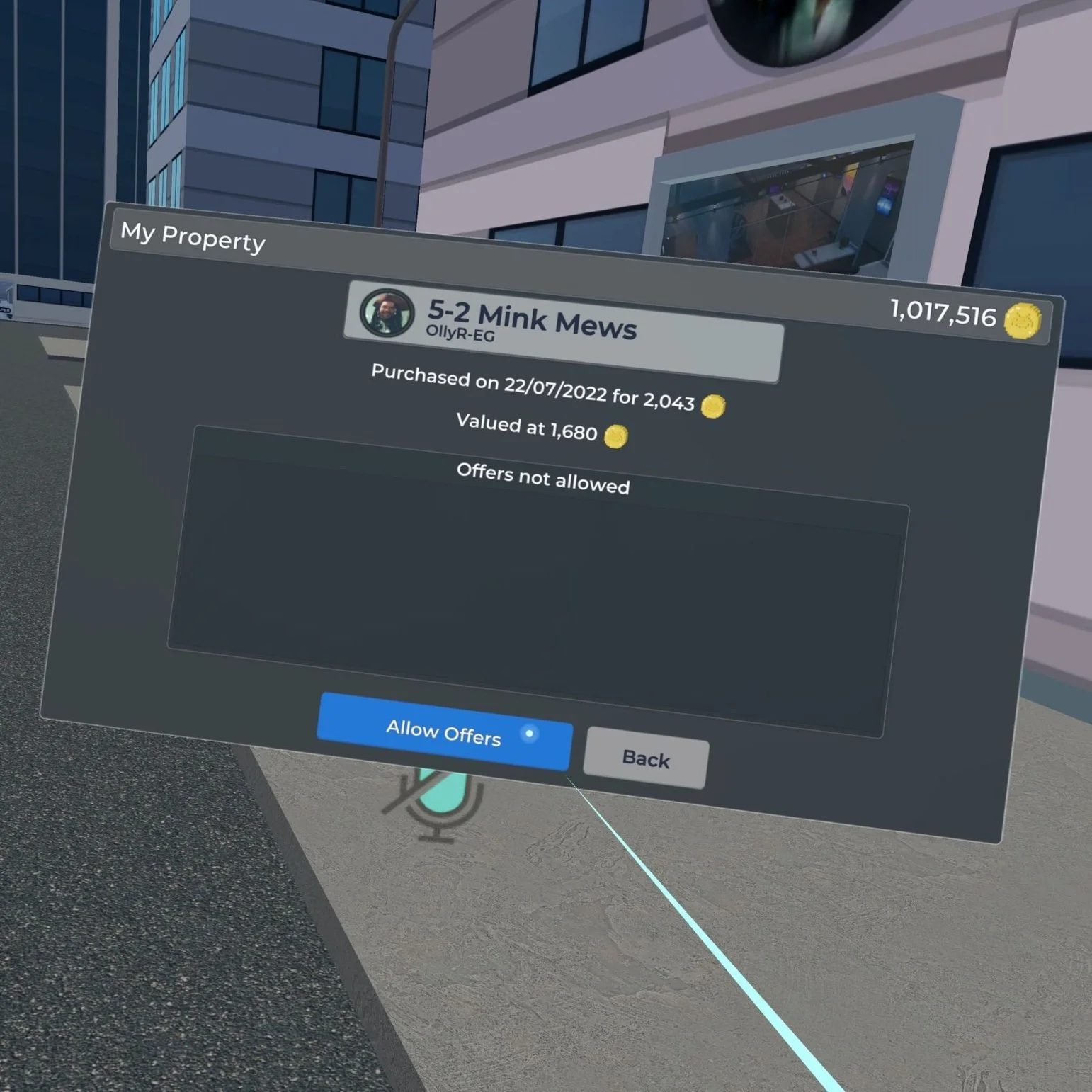OFFERS
A Guide To Sending, Receiving And Managing Property Offers
Make and receive offers on properties
The “Offers” feature gives you the ability to make offers on properties owned by others across Infiniverse. You can not only make offers on properties that are not officially advertised as for sale but you can also better gauge the potential value of your own properties based on offers you receive from other users.
There is also a notification system, where you can view and respond to your offers. If you are not interested in selling any of your properties, simply mark those apartments or penthouses as "do not receive offers" and other users will not be able to make offers on them.
Support community economy
This offer system means there is a true community-based property market. This also means that you can better gauge the true value of your property based on the market demand rather than an algorithm.
“Offers” replace “Sell Now”
In order to facilitate and nurture a community-based economy, the old "sell now" option has been removed. Instead, the sell options are either place the property "on the market" or accept an offer from another user. Removing the “sell now” option ensures all properties stay within the community, to benefit the community. However, you still will be able to put your properties on the market so other users can purchase them if interested.
Overview
How to make an offer
Make an offer from the property
Find a property
In the app, find the property you want to make an offer on. Teleport through the “Apartments” door to open up the towerblock’s pop-up menu.
Make an offer
Select the apartment you are willing to buy. If the owner of the property is willing to accept offers, you will be able to click the “Make Offer” button.
Set your offer price
Next, set your offer price - the amount in metacoins that you are willing to pay for this property. Once you hit “Submit Offer,” the owner will receive a notification.
Make an offer from the Discovery Menu
Open the Discovery Menu
In the app, press the three-line “Menu” button on your left controller to open the Discovery Menu. Use your thumbstick to navigate and scroll through the Discovery Menu.
Find a property
Navigate to “Properties” section to search through available properties based on the price, location or type. Once you find the property you want to make an offer on, click the property icon.
Make an offer
The property details page will open. Before making an offer, you can visit or check this property location by clicking “visit” or “locate.” Once you are ready, click “Offer.”
Set your offer price
Next, set your offer price - the amount in metacoins that you are willing to pay for this property. Once you hit “Submit Offer,” the owner will receive a notification.
Click “Offers” button
To open the Property Offers page, click on the “Offers” button below your profile name, next to the “Notifications” button,
Manage Offers
On the “Property Offers” page, you will be able to verify and review all of your sent offers, just click on the “Sent” tab for details.
How to accept or reject an offer
Email notifications
As soon as someone makes an offer on your property, you will receive notifications. One of those notifications will be sent via email, which will include the offer price.
Wristwatch notifications
In addition to email notifications, you will also receive notifications on your wristwatch. The “Notifications” app will show you the number of notifications you received.
Discovery Menu notifications
Finally, you will be also able to check your notifications with offers directly on the Discovery Menu. Head to the “Notifications” tab just below your profile name and the current date.
Notifications overview
Once you open the “Notifications” page, you will see a list of all notifications related to the offers you sent and the offers you received. To check a specific notification click the blue “View” button.
Received offers
Click the “Manage Offers” button on the bottom left to open the Property Offers page. Next, select the “Received” tab on the top to manage the offers you received.
Accept or reject
Click the “View” button to review the details of individual offers made on your properties. From here you will be able to “Accept” or “Decline” an offer you received.
How to manage all your offers
Manage offers
You can manage your property offers on the Discovery Menu’s “Offers” page. Click the “Offers” button below your profile name to open “Property Offers” detail page.
Received offers
On the “Property Offers” page, select “Received” tab on the top to check and manage all of the property offers you received. Click the individual offer for more action buttons.
Sent offers
Likewise, you can manage your sent offers by going to “Sent” tab. Here you can update your outstanding offers or withdraw them completely.
Withdraw or update offer
If you select the “Update” button, the property window will pop up where you will be able to revise your offer price or withdraw. Here, you can also check other outstanding offers on this property.
Prevent offer - Discovery Menu
If you do not wish to receive any offers on your properties, you will have to mark your properties accordingly. In the Discovery Menu, head to your properties and click the “Decline All and Don’t Allow Offers” button on the property detail page.
Prevent offer - MultiverseOnline.io
You can also decline offers and prevent users from submitting new ones, by unchecking the “Allow Offers” box on each of your property pages.
Things to know
Escrow
Whenever you place an offer on a property, the Metacoin you wish to offer will be deducted from your primary account and held in “escrow”. This amount will be shown next to your Metacoin balance as a escrow balance. Metacoin will only be permanently deducted from escrow if an offer is accepted, rejected, outbid or if you withdraw your offer
Transaction fee
5% of every Offer transaction, will be deducted as a transaction fee. The offer amount, fee and amount after fee deductions will be made clear to you before you accept any offer
Owner Information
You can check the owners info on properties you own to find out if you have set it to “accepting offers” or “not accepting offers”. To do this, visit the property, bring up the apartment listing by clicking on the apartment door, then select the apartment you’re interested in. You’ll then be able to click the “owner info” button which will bring up information about the property, the date of purchase, algorithm value and if you are accepting offers.
Last updated: April 9, 2025