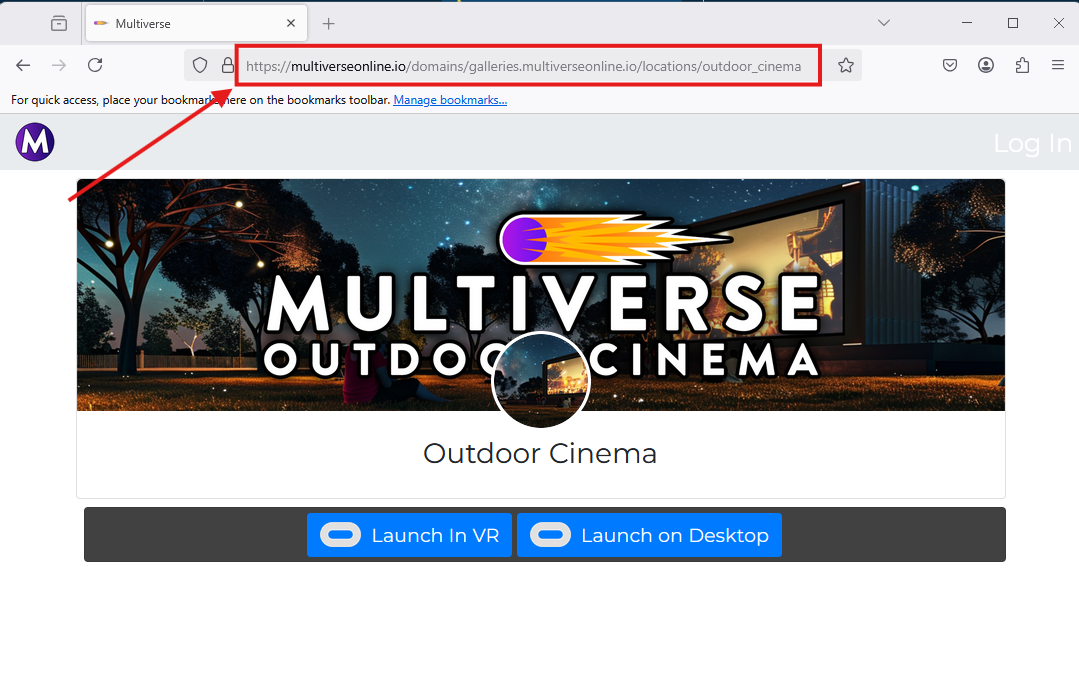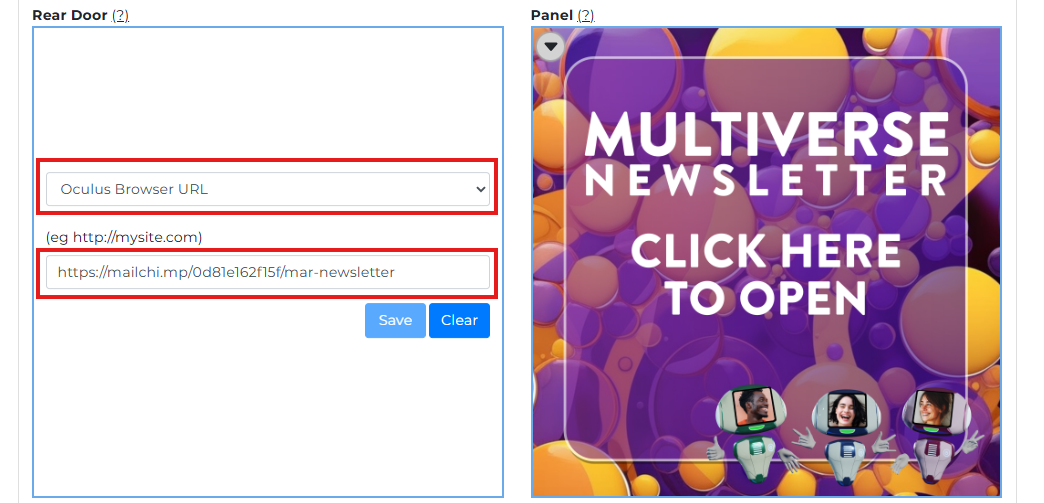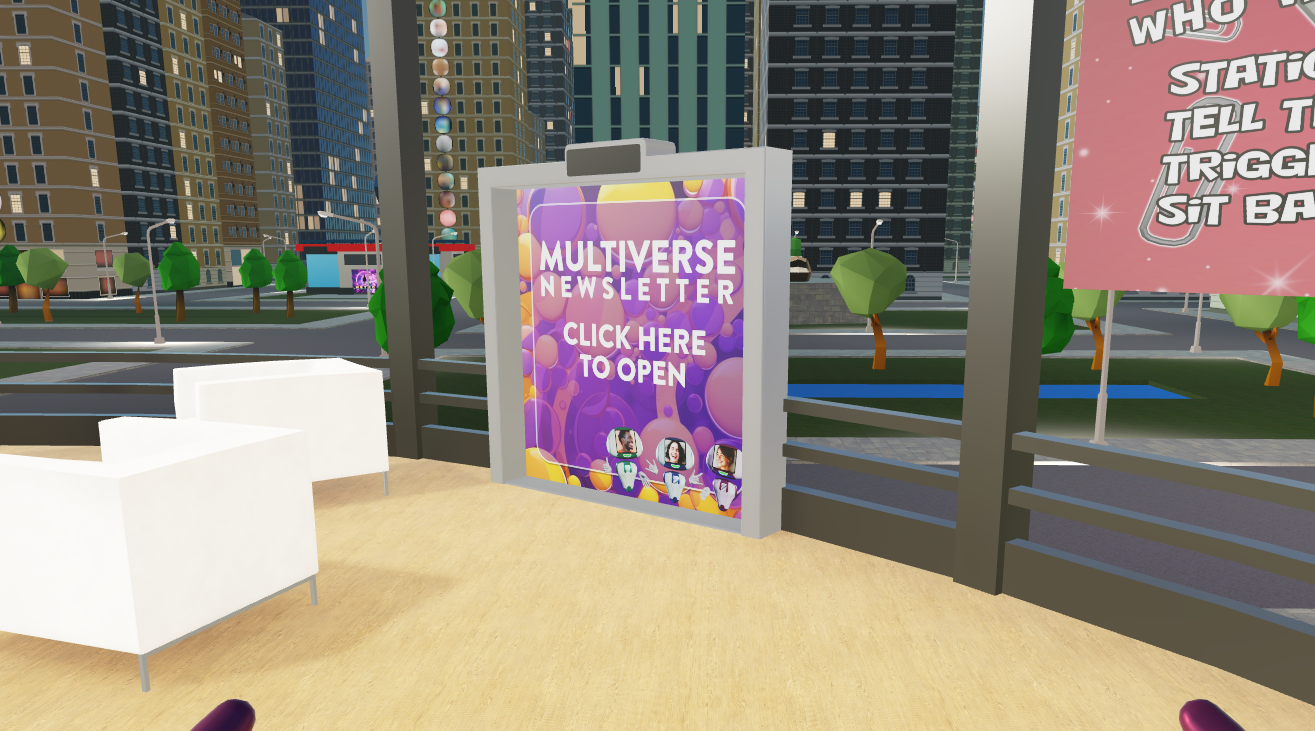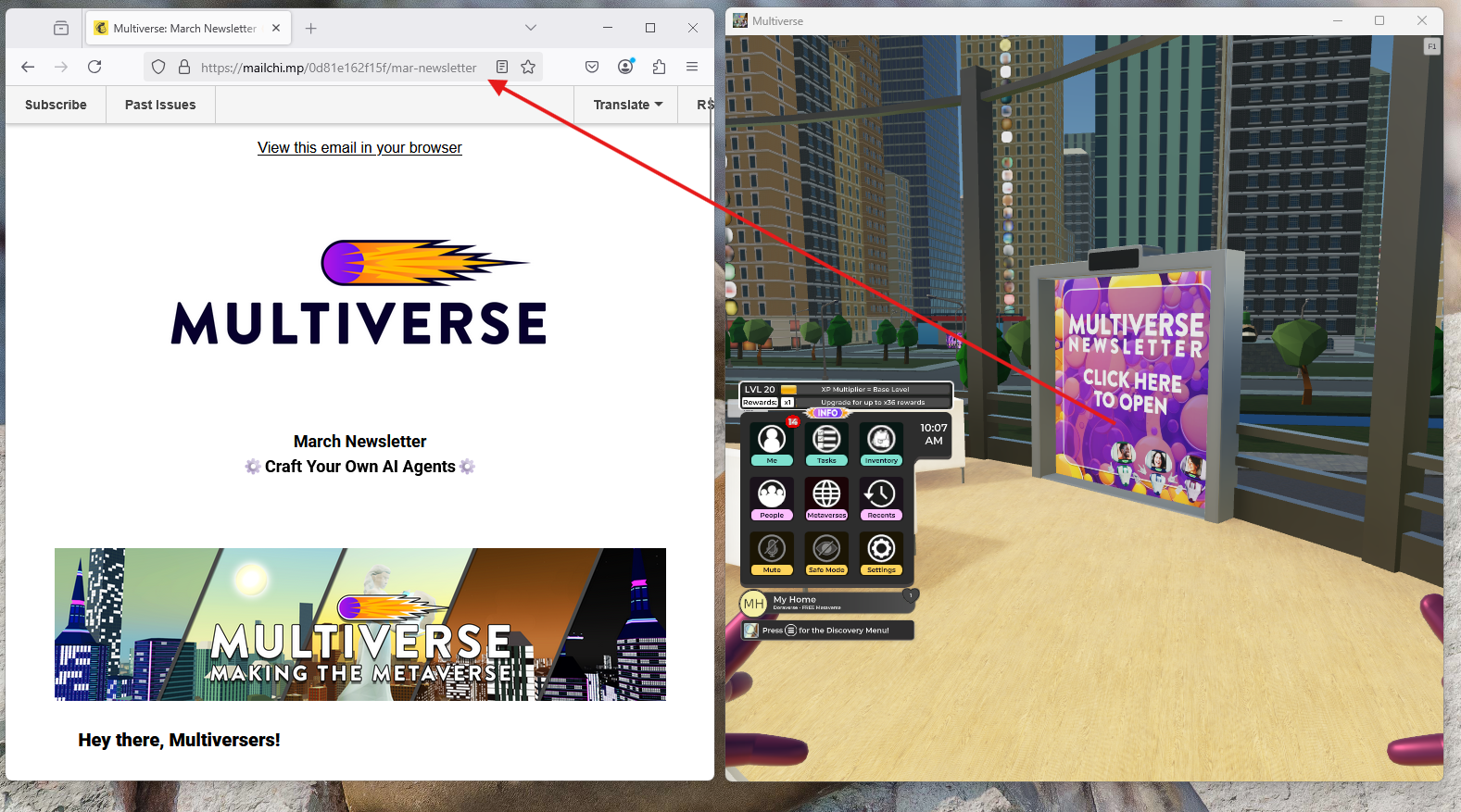MULTIVERSE PC VERSION
(No VR Headset Required)
Multiverse is now on PC via the Meta Quest Link App! That’s right - you no longer need a Quest headset to dive into the action!
Already part of the Multiverse Community? Now, you can share Infiniverse and all your epic creations with friends and family, even if they don’t have VR gear. So what are you waiting for? Fire up your PC, jump in, and explore like never before!
Jump in with just 3 easy steps:
1️⃣ Download & open the 🔗Meta Quest Link App (skip the “connect your headset” part).
2️⃣ Find Multiverse, click on the 3 dots menu, and select “Start in Desktop Mode” ➡️
3️⃣ Use these handy shortcuts in-app:
ESC = Open your wristwatch
TAB = Pop open the Discovery Menu
F1 = See more keyboard shortcuts
Alt+F4 = Quit
Need a little extra help? Fade_Bloodlace’s 🔗 YouTube tutorial has you covered!
✨ This is just the beginning! More updates & improvements are coming soon. See ya in the Multiverse! 🚀
How to Use the “Launch on Desktop” Feature in Multiverse PC
With the latest update, sharing your Multiverse locations just got easier! Now, anyone can visit your metaverse space, gallery, storefront, or any other Multiverse destination — no deep link required!
How it works
1. Get Your Destination URL
Copy the URL of your Multiverse location from multiverseonline.io and share anywhere – post it on social media, your website, forums, or send it directly to friends, family or clients.
2. Anyone Can Open the URL
Anyone who clicks and opens the URL in their PC browser will see a blue “Launch on Desktop” button. Check this Outdoor Cinema URL link as an example and test your own Multiverse destinations.
3. Click to Launch the Destination
Clicking the button will teleport the person directly to your room. If they haven't installed Multiverse PC before, they’ll need to download the Meta Quest Link app (see the details above).
Why This is Awesome
✅ No VR headset required – Invite more people to explore your creations!
✅ Perfect for promoting your Multiverse brand, storefronts, personal galleries and more.
✅ Works on most PCs — just share your link and let people jump in!
Important Note
Once inside Multiverse, users cannot teleport to another location via a different URL. To visit a new link, they need to close the Multiverse app first.
Rediscover Browser Buttons in Multiverse PC
Want to create a seamless experience for PC visitors in Multiverse? You can easily link your metaverse locations to external websites, web-based stores, or live streams using Browser Buttons and Doors!
By adding 2D website links to your doors or browser buttons, visitors can navigate between Multiverse and external destinations effortlessly. Once clicked, these links will open in a new window on PC, keeping Multiverse running in the background.
How it works
1. Find a Door or Browser Button
Locate the door or browser button where you want to add a link. From the drop-down menu, select “Oculus Browser URL” and insert the destination website link. Add an image to indicate where the door or button leads.
2. Test it Out
Launch the Multiverse PC version to check how the door or button displays. Use your mouse scroll button or space bar to “click” (aka teleport) on it.
3. Open a New Browser Window
Once clicked, the linked website will open in a separate window on the PC. Visitors can explore your website while keeping the Multiverse app running in the background and jump between both.
4. Get Creative
The example was with a door, but browser buttons offer even more possibilities! Many new templates now include browser buttons, allowing you to design immersive and engaging experiences for all visitors.
Above you can see how Crissandra uses the browser button in her Gallery.
Important Note
⚠️ Live streams work differently on PC compared to the Quest headset. To engage both VR and PC users, simply add the live stream URL to a door or browser button. This way, PC users can access it via their browser while VR users watch inside Multiverse.
Updated April 3, 2025