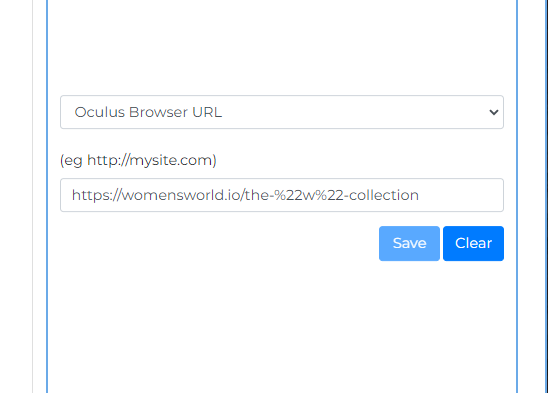OCULUS BROWSER in Multiverse
Are You Making the Most of Your Multiverse Browser?
If you have recently been setting up your metaverse and doors, you may have noticed some improvements in the way you can create storefront or metaverse door links to engage with your customers and visitors. The latest upgrade to the Oculus headset has brought exciting enhancements to the browser interface used on Multiverse doors, making it a highly efficient tool accessible to all Multiverse users. Now, webpages pop up directly within the metaverse location, eliminating the need to leave the app to view them. Take advantage of this handy feature and enhance your metaverse experience!
How to use Oculus Browser URL on one of your metaverse doors?
Step 1. Find the location
Log in to MultiverseOnline.io and navigate to the desired locations where you want to edit the doors.
Step 2. Add the webpage
From the dropdown menu in the door slot, choose Oculus Browser URL. Paste the full web address of the webpage you want to use and click the Save button.
Step 4. Check in the app
Test the browser link in the app to ensure that it functions correctly and opens the webpage.
Step 3. Update the image
Update the door image on the right side in a 1:1 ratio. This will help visitors identify where the door leads to.
Troubleshooting
If the door link doesn't work as intended, double-check for any typos or spaces in the web address. Also, make sure you have clicked Save.
Browser Buttons
We have also introduced a great new way to use this feature, in the form of Browser Buttons. Although they look like a button with a display screen, they work exactly like a door, and are another great way to direct visitors to a website for further information.
For full instructions on how to use Browser Buttons, check out our tutorial here.
Why is this an upgrade?
In the past, when a user used a door to launch an Oculus browser URL, the link would take a user out of the MV app, and into the user’s Oculus (Meta) home in order to use the browser. This was less than ideal for two reasons:
The user would have to temporarily ‘leave’ the MV app, and appear as offline for the time they were using the browser to browser storefront products, or whatever website was linked to the door in the template
It was not always easy to return to the place they started in MV
How does the Oculus browser work now?
With the new browser interface, you can create template doors that will open a browser directly into the template or storefront you’re standing in! Even better, you do not have to stop interacting with the other users in the room with you while you browse products, or read information (or your email) while the browser is open. NOTE: The browser is only viewable by you, other people can not see your personal information.
How can you use it?
As more people are using the doors to bring their products into the room where they are displayed via browser, we are all finding new and unique ways to take advantage of this new functionality in MV. For example, Chrissandra (CHK Photography), has created an entire room that links to all of the social websites and email. Now she doesn’t have to constantly take off her headset to check all the messages she may miss while using the Quest. You can even visit her room and access all of the social doors for your own accounts, since the browsers are individualized for sites you need to sign into. As long as you're plugged into your own IDs on any given website or social media, the browser you see will be your own personal information – again, no one else can see this or use it.
Alison in her Infiniverse Chamber of Commerce used it to create a contact form, so visitors can leave her messages if she is not around when they visit one of her storefronts or metaverses. This way, she does not only get an email with the visitors’ questions and comments, but the visitors also receive an automatic reply with information about her storefronts and businesses inside Multiverse (not to mention a 15% off coupon along with it!).
Other users use the browser function on a door to show brochures, instructions for using the location, taking notes in a meeting, and more.
So - take advantage of this new feature, and let us know what you’re going to use it for!
Last updated: April 9, 2025